
Forgot Guided Access Passcode on iPhone? Here's What You Can Do
TECH
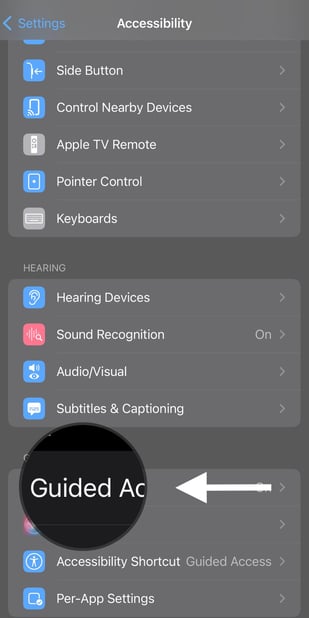
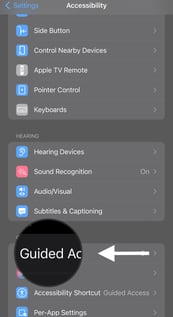
Forgot Guided Access Passcode on iPhone? Here's What You Can Do
Introduction:
Guided Access is a useful feature on your iPhone that allows you to limit access to a single app and restrict certain functions. It's commonly used to keep children or individuals with special needs focused on a specific task. However, if you have forgotten your Guided Access passcode, it can be frustrating to regain control of your device. In this blog post, we will explore the steps you can take to address this situation and regain access to your iPhone.
1. Try Default Passcodes:
- Begin by attempting some common default passcodes like "1234" or "0000." These are commonly used passcodes, and there's a chance you might have set them as your Guided Access passcode.
2. Use iCloud Keychain:
If you have enabled iCloud Keychain on your iPhone, there's a possibility that the Guided Access passcode is stored there. Follow these steps:
- On another trusted Apple device, go to Settings > [Your Name] > iCloud > Keychain.
- Enable iCloud Keychain if it's not already enabled.
- On your iPhone, go to Settings > [Your Name] > iCloud > Keychain.
- Turn on iCloud Keychain and wait for the passcode to sync from your other device.
- Once the sync is complete, try accessing Guided Access and see if the passcode is retrieved.
3. Reset Guided Access Passcode:
If the above methods don't work, you'll need to reset the Guided Access passcode, which involves resetting all settings on your iPhone. Keep in mind that this action will erase your personalized settings, but your data will remain intact. Here's how to do it:
- Go to Settings on your iPhone.
- Scroll down and tap on General.
- Scroll to the bottom and tap on Reset.
- Choose "Reset All Settings" and enter your device passcode if prompted.
- Confirm the action, and your iPhone will restart with the default settings, including Guided Access.
4. Restore iPhone via iTunes:
If all else fails, you can restore your iPhone using iTunes. This will erase all data on your device, including the Guided Access passcode. Here are the steps:
- Connect your iPhone to a computer with the latest version of iTunes installed.
- Launch iTunes and select your iPhone when it appears in the iTunes interface.
- Click on the "Restore iPhone" option and follow the on-screen instructions to restore your device to its factory settings.
- After the restore process is complete, set up your iPhone as a new device and enable Guided Access with a new passcode.
Conclusion:
Forgetting the Guided Access passcode on your iPhone can be frustrating, but there are steps you can take to regain control of your device. Start by trying common default passcodes and check if your passcode is stored in iCloud Keychain. If those methods don't work, you can reset the Guided Access passcode by resetting all settings on your iPhone or restore the device via iTunes. Remember to back up your data regularly to prevent data loss during the restoration process.
